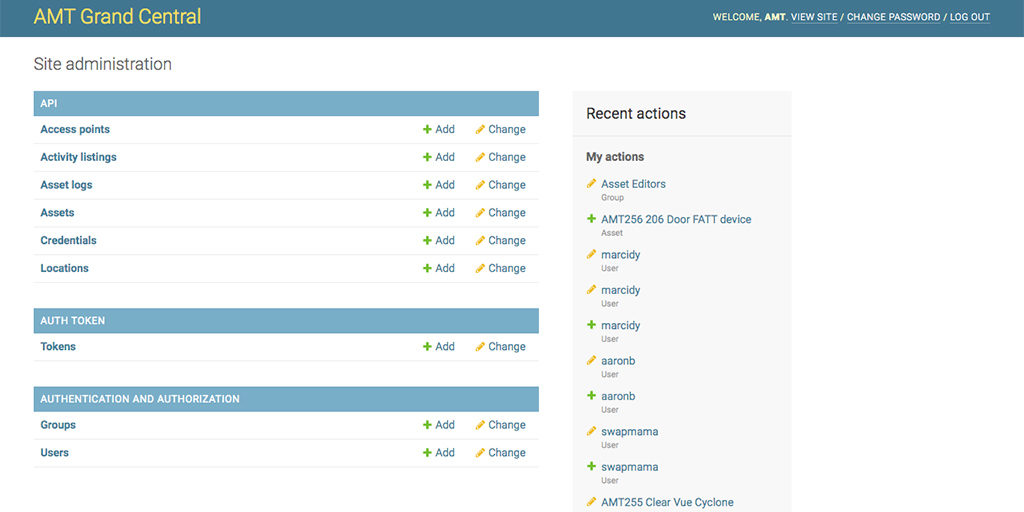To add an asset to the database you will need:
- Access to a printer
- Access to any free QR Code Generator like (The Dynamo label printer at Ace comes with one)
- Access to a camera (smartphone camera is great)
- Access to tape or a big fat label maker (Ace has one, see below)
- Access to edit the wiki
- Access to the Ace Grand Central – see instructions below!
Step One – Add the item Assets in Grand Central
You will need a user account first. Email [email protected] to request one.
- Login Link: https://acegcapi.azurewebsites.net/admin/
- Choose “+Add” next to Assets
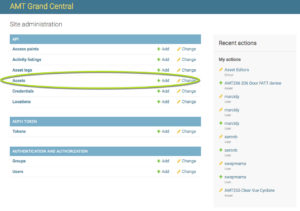
- Fill out the form and save the asset.
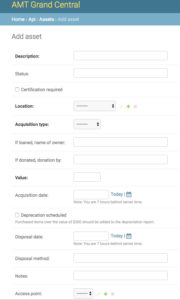
- To see the new asset number click on “Assets”
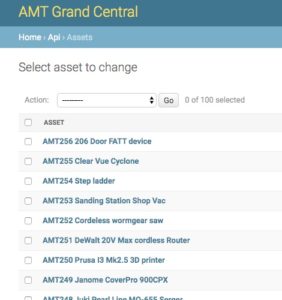
Step Two – Make a wiki post
- Name the wiki post the Asset number + Description from the asset DB (permalink should only be asset number)
- Take several pictures of the thing so that people can easily see what you are referring to. Include a closer upshot of the label you just applied
- Choose the relevant categories and tags on the right-hand menus
- Add the shortcode as the first line of text (instruction on use shortcode)
- Add the following information below the shortcode:
- Make/Model: The make and model of the tool from the manufacturer
- Documentation: (link to documentation, this can be an online manual or on our wiki, whether this page or another is your choice. Google is your friend)
- Pictures!
Step Three – Label the asset
For Ace owned equipment
- There is a Dymo Label printer attached the computer on the member services desk. You can use that to generate a label with a QR code and a “Property of ACE” note. You can also print the information on regular paper and affix it with packing tape.
- For ACE Property the label should have the following information
- Asset Number
- QR code linking to the wiki article
- Property of Ace Makerspace
- For Loaned Property, the label should have the following information:
- Asset Number
- QR code linking to the wiki article
- Property of [Name of the person who loaned it]

Step Four – Set the status
- Go to the relevant channel in slack and use the /asset command to set the status
Request Access
Need an Ace admin to get you access to a platform like Grand Central, Azure or a personal Wiki account? There are two ways you can request access. If possible please give at least 24-48 (T-Sa) hours to process the request.
If you have asana access
If you have asana access, create a task to grant you access in the relavant project. Assign this task to the current Admin (as of June 2022, it is Crafty) and give a good due date. You can track your request via the comments on the task you created.
If you don’t have Asana access
If you don’t have asana access, please email [email protected]