There is a special WordPress Organizer role that allows Ace Instructors and event hosts to manage their events and access attendee lists. Here’s how it works.
Contents
hide
Warning
DO NOT do any of the following:
- Change the date of the event – that is a whole process Ace Calendar managers do
- Change the number of available tickets – Can cause technical havoc
- Change the inventory of ticket products – Also havoc may ensue
- Use people’s personal information for any purpose outside of Ace goodness – eewwww
- Casually leave printed lists of people information around the space – also, ewwww
Use your powers carefully
Steps to access:
- Log into www.acemakerspace.org
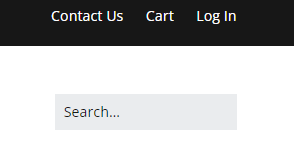
- Head to the Ace Calendar and click on your event to open the page, then click on the “Attendees” button located on the toolbar at the top of the screen.
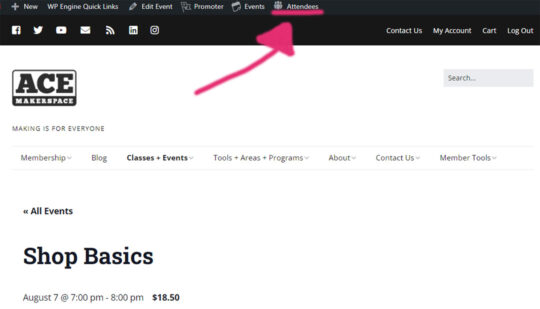
Attendees Button - This button will take you to a list of your attendees. You also have the option to check folks in using the pencil icon in the “Actions” column.
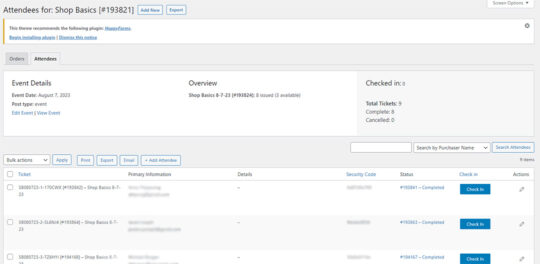
- You also have the option to hit “Print” to generate a nice PDF with all of the info you need. You can use it to check folks in or print out a hard copy of your attendees list.
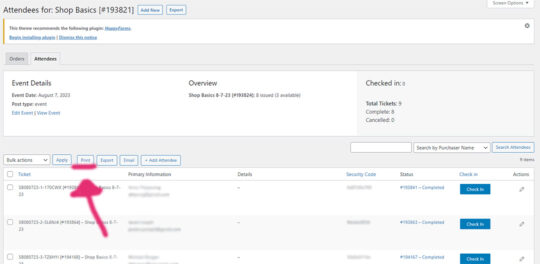
This is your attendees list, you can hit Print to create a PDF copy. 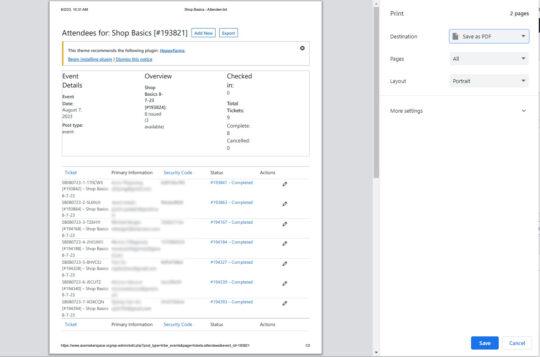
You can print this nice PDF copy or use the digital version to check folks in.
