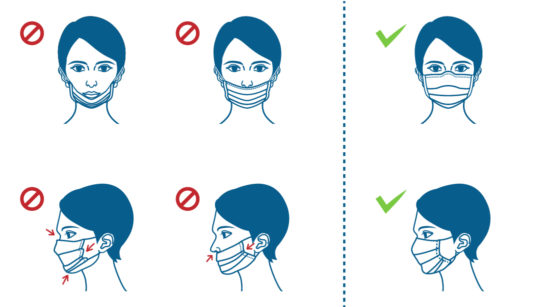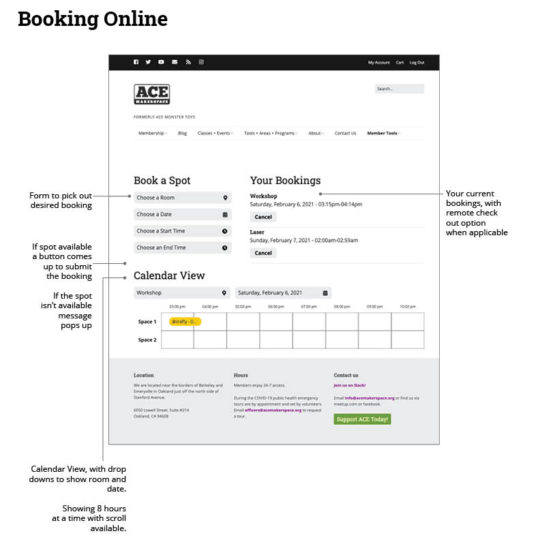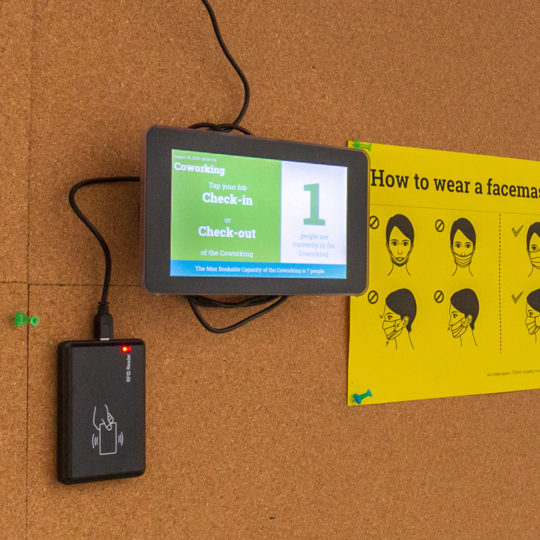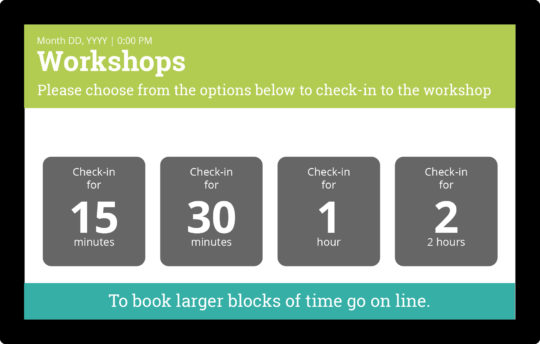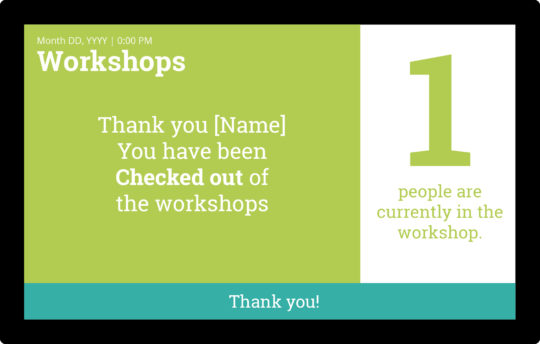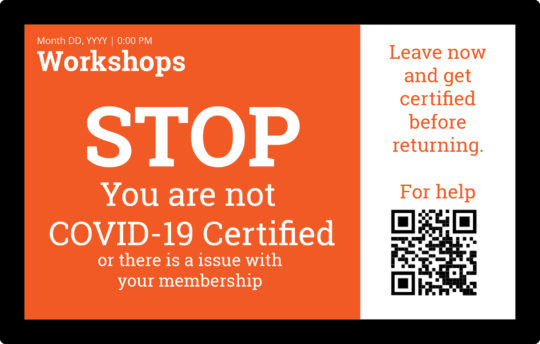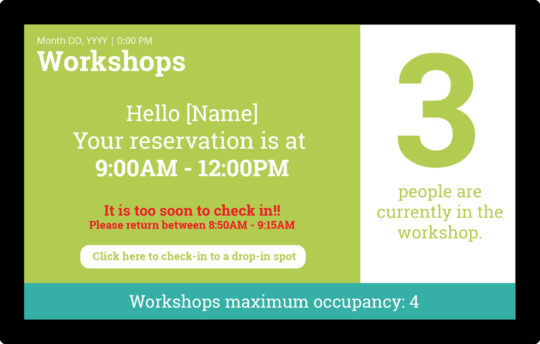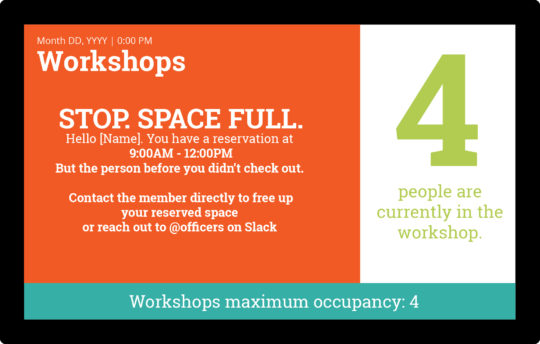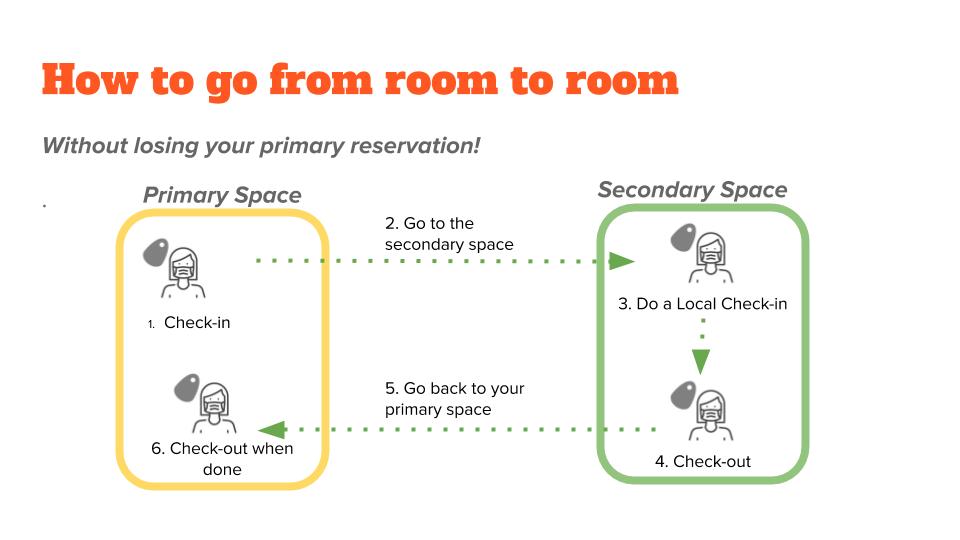Introduction
Latest Update
April 2024- We are no longer operating under a strict covid policy. Please stay home if you feel unwell, wear a mask if if you are not confident you are healthy (ie is my throat tickling from allergies or am I at the start of a cold?). Please wash your hands regularly.
Summary
- Masks are optional but welcome in all spaces. We do not provide masks. Some teachers may required masks for all students (currently in woodshop classes)
- We have KN95 masks for sale in coworking in the honor store
- Wash your hands regularly, cover your coughs
Protocols detailed below that are no longer active
- We are no longer requiring or tracking vaccinations
- Our check-in system is no longer being actively used. You do not have to tap your fob when you enter and exit a room
- We are not doing bookings on the website before you come to Ace
- Contrary to below, the cameras footage is currently only examined on an as-needed basis
The rest of the document below is left up as a historic record
Section 1: Culture and Considerations
Personal Responsibility
You are responsible for your actions and have a duty to other members to maintain a safe and healthy space. The makerspace can only continue to be open while it is safe to be there.
Your responsibilities as a member:
- Follow all current mask and sanitization policies outlined in this post.
- Wear a well-fit mask when requested to wear a mask by an instructor.
- All members need to be vaccinated, with valid proof submitted via DocuSign via your account links.
- We are no longer offering exemptions.
- Don’t come in if you are sick.*
If you are unsure, take your temperature. Temperatures 100 degrees Fahrenheit and higher are considered sick. - Contain your germs. Make sure you have close control of water bottles, phones, and other personal items.
- Don’t come in if you or anybody in your germ pod has been exposed until you have been quarantined and are symptom-free for 10 days AND have a negative COVID test.
*Resources: https://opensourcemedicalsupplies.org/covid-19/home-care/
Your responsibilities as a Guest:
- Follow all current mask and sanitization policies outlined in this post.
- All adults vising ACE need to create and maintain a Guest Account on the acemakerspace.org website
- All guests and students need to be vaccinated and provide proof when creating their Guest Account.
- Anybody claiming a medical or religious exemption must provide proof of a negative COVID test, no later than 48 hours old, for each visit.
Personal Reporting and Self-Quarantine Responsibility
Exposure to you or anyone in your germ pod
- If you or anyone in your germ pod is exposed to COVID-19 or becomes infected DO NOT COME TO ACE until you have self-quarantined for 10 days, are symptom-free, AND test Negative — Even if you have NOT been to Ace during the exposure period
If you have unknowingly come to Ace after you or anyone in your germ pod has been exposed
- If you or anyone in your germ pod is exposed to COVID-19 or becomes infected and you have HAVE BEEN TO ACE since the date of exposure report it right away. DO NOT COME TO ACE until you have self-quarantined for 10 days, are symptom-free, AND test negative.
How to Report
Email [email protected] and include your best information about the dates of exposure. Please note nobody is going to get angry or shame anyone for reporting. The only thing that will cause upset is if people knowingly come to Ace after being exposed or having a confirmed active case of COVID.
Guest Privileges
Guest privileges have been reinstated. Members can have unlimited guests under the old policy with a few updates for COVID including:
- Guests need to have a Guest Account on acemakerspace.org. It is free and easy to set up.
- Guests need to have signed their guest waiver when setting up their Guest Account
- Guests need to have provided the paperwork related to vaccination when setting up their Guest Account
Supporting Each Other and Taking Care of the Community
Ace Makerspace has been built on the quality of its community and the willingness of members to work together and support one another. This is especially critical during the pandemic.
How to support one another:
- Be willing to help someone else find the equipment and supplies needed to keep each other safe.
Accountability and violations
- Willful disregard of the COVID-19 safety policies and procedures will result in an immediate suspension of Ace Makerspace privileges known as a Yellow Card. (Learn more about Yellow Cards at Ace Makerspace including the process for getting privileges back
- A Yellow Card will be issued for:
- A pattern of “forgetting” or lack of mindfulness
- Checking in for others
- Bringing guests that don’t have valid guest accounts into the space
- A Yellow Card will be issued for:
- A Red Card will be issued for repeated violations.
Cameras
- The camera system at Ace Makerspace is monitored daily.
- The monitors are a small, approved team. The camera feeds are not publicly accessible.
- We are using the camera system to make up for in person-staffing
- Camera checks ensure people are complying with the safety protocols
What Happens if there is an Exposure?
If there is an exposure:
- Any rooms with exposure will be quarantined for 1 day or until the room is sanitized
- Officers will use the occupancy tracking system to directly notify any possibly exposed people directly and individually
- A public announcement will be made about the closure window for cleaning
Once cleaned and the quarantine time has elapsed, the rooms will be reopened.
Section 2: Masks
This policy was updated on June 28, 2022, to reflect the mandates of Alameda County and the State of California. SEE UPDATE
Key information
- Masks are optional in all spaces except when requested by an instructor.
When Masks are required
- Masks are optional in all spaces except when requested by an instructor.
Eating and Drinking
You may eat and drink at Ace Makerspace.
Safety Protocol for Drinking
- You must be more than 6 feet/2 meters from anyone else.
- Remove your mask just long enough to take the drink and then replace your mask.
Sanitize properly after drinking.
Eating
- Eating is okay. Clean up after yourself.
- Sanitize properly after eating or drinking.
Mask Types
There are many mask types that people have adopted during the pandemic. Some have proven to be very effective at stopping the spread of the virus and others have been found to offer little if any ability to contain the spread of the virus.
Since our understanding of the virus and its transmission is evolving, this manual including this section will be updated as new information becomes available.
Unapproved Masks
A number of mask types have been shown to be ineffective in stopping the transmission of the virus and are therefore not acceptable for use at Ace Makerspace.
- Gaiters, Balaclavas, and Knits – Masks such as gaiters, balaclavas and masks with knit fabric have been shown to be ineffective in preventing the transmission of air droplets from the wearer. Masks using “stretchy” fabrics increase the size of the holes in the fabric when they are stretched and no longer function as a filter for air droplets.
Useless Mesh Face mask Balaclava knit face mask - Masks with (Unfiltered) Exhalation Valves – Many commercial masks are manufactured with unfiltered exhalation valves. These masks are designed to filter air coming into the mask, but do nothing to filter the air leaving the mask; they still spread virus-carrying air droplets.Some of these masks can be modified with filters for the exhalation valves. Refer to the section on Modified Exhalation Valves below. Such masks that are modified according to the standards below may be used as Ace Makerspace.
Respirator with unfiltered exit valve N95 Respirator with unfiltered exit valve Sport Mask with unfiltered exit valves
Approved Masks
Certain masks have been shown to be effective in reducing transmission of the COVID-19 virus. The following masks are approved for use at Ace Makerspace:
- Not Shown but also okay:
- N95 Mask with Valve Modification**
- Festival Mask with Valve Mod**
* Fabric masks cannot be made of knit or any other stretchy type of material. See Unapproved Mask – Gaiters, Balaclavas, and Knits above for additional information.
**Guidelines about clean mask use apply to filter materials used in modification. If your filter medium becomes wet it must be replaced to continue to be effective.
How to get an approved mask
Commercially Available Masks
From the start of the pandemic, the commercial mask supply has been unreliable, due to high demand. In recent weeks, commercially manufactured masks have begun to be more readily available.
Extra masks can be found in the Cleaning supplies closet on the top shelf. Do not rely on this supply for every visit. Do take one when you need one.
Make one at home or make extras at Ace
DIY fabric masks are relatively easy to make with minimal tools. A number of tutorials are available online.
Usage
- Masks only mitigate the spread of the virus when they are worn correctly.
- Masks must be worn covering the mouth and nose.
- Masks must extend below the chin from the bridge of the nose
- Masks must not have any large gaps along the bridge of the nose or at the sides
- Masks need to be snug at the nose, chin, and on the sides. The mask should not be bunched up or have gaps between the mask and face.
Contaminated Masks
- Masks are contaminated when they get wet, are touched by other people, or are dirty.
- Reusable masks that get contaminated can be stored in a plastic bag until they are sanitized.
- Disposable masks should be replaced and thrown away.
Section 3: Occupancy Tracking and Booking
Why Occupancy Tracking and Control
Ace Makerspace has put together an occupancy tracking and booking system. As of 1.15.22 the using booking system is mandatory and we are evaluating the future of the system. The system exists because:
- Contract tracing is the responsible thing to do
- Enforce the reasonable occupancy limits on each space. These limits are based on the size of the room and the HVAC available.
- Providing informed consent before people enter crowded spaces
- Ace Makerspace works on trust
- We don’t have on-site staff to:
- Ensure occupancy limits
- Ensure mask compliance
- Keep records
What booking is NOT
The occupancy tracking and booking system is not tool reservations. To reserve a space and a tool:
- Book the space first, then
- Call dibs. Calling dibs on a tool without booking the space does not count and does not reserve the space or the tool. Refer to the tool training included in the How Ace Makerspace Works training for how to call dibs on a tool.
IF YOU CAN’T CHECK-IN, DON’T GO IN!!!
How the Occupancy Tracking and Booking system works
There are two components to the system: Online Booking and the Point of Occupancy Tracking (“POOT”)
Online Booking
- The online booking system can be accessed by logging into your member account on the main Ace Makerspace website. Look under the “Member Tools” dropdown menu on the right-hand side of the screen.
- This dropdown menu is only available if you are logged into the website as a member.
- The online system allows you to make sure there is room in the space you want to use before you come to Ace.
- It is best for 3 hours or more of use.
- You can book as much time as you need.
- The online system allows for remote check-out if you forgot to check-out at the POOT station.
Point of Occupancy Tracking (Check-in Stations)
- Each space has a check-out device outside the room, near the door.
- The Check-in requires membership and a fob. If you are bringing a guest leave a note next to the Check-in Stations (example: Plus 1 guest) and remove it when you leave.
- You can access the space reserved for “Local” only through the Check-in Stations
Using the booking system
Accessing the online booking system
- Requires logging in to your Ace Makerspace account on the website
- Available under the Member Tools Menu
- Only available to COVID-19 Safety Certified active member
Booking a spot
Use the form to choose:
- Room
- Start time
- End time
If your reservation is available you will see a large green button you can click to make your reservation.
If your selected time is not available, you can check the calendar to see what other options may be available.
Booking multiple spots
- Members can only book 1 spot per room for any given time.
- Facilities managers, including instructors and officers can book multiple spots for the same time in order to block bookings for things like classes and cleaning.
Canceling Reservations
- Check your booking from the list at the top of the booking page
- Click “cancel” on the booking you want to cancel. You will get an email confirmation.
Remote Check out
- Check your bookings from the list at the top of the booking page
- If you have overstayed a reservation you will see a button allowing for remote check out… click it.
Using Check-in stations
Reading the Check-in Station Home screen
This screen lists:
- Date and Time
- Room
- Current Occupancy – All people walking into the room will have the information to make an informed decision on how many people they want to be around.
- User prompts – Read the screen and follow instructions, wait for timeouts and content to load
Checking in and out
Use your fob to and out by swiping your fob on the reader adjacent to the Check-in Station screen. The response from the system will be based on the information it has about you, such as a reservation, and so on.
Key features
- You can only fob in for yourself at this time. There are no guest privileges at this time.
- You cannot more than 5 minutes before your reservation or more than 15 min. after.
- You cannot if the space is at max. capacity (even if you have a reservation in the Online Booking System).
- Your reservation expires if you don’t in the first 15 minutes of your reservation.
- You must check-out to make the spot available for another user. If you don’t check-out, the system will still treat the space as though it were occupied by you. The space won’t be made available for the next person.
- You will get a lot of annoying notifications if you haven’t checked out once your reservation has expired
- You can only check in to one reserved space per room at a time. (See “Going into another room for a short amount of time” for an exception.)
Checking in with a Reservation
If you on time the system will register you as present and show a confirmation message for your reservation
If you late the system will not register you and will give you a message telling you your reservation was canceled. After the message times-out, you will be returned to the home screen and have the normal options for checking in or going online to make reservations on your phone.
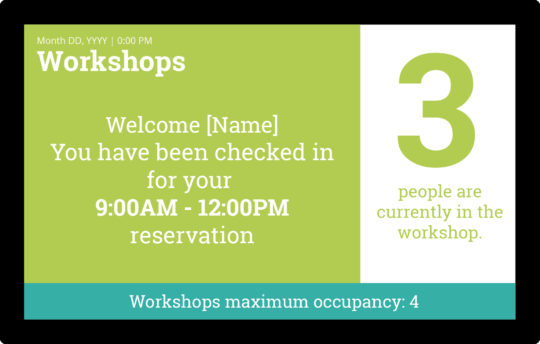
Checking in without a reservation
- If you do not have a booking for the space and you are attempting a local, you can for 15 minutes, 30 minutes, 1 hour, and 2-hour intervals if there is a space available.
Select the desired interval and wait for the system to approve and acknowledge that you have been checked in. - If no local space is available you will get a message letting you know when the next local option is available OR what the current Online booking options are.
- You cannot book an Online spot directly from the POOT station. You will need to log in via phone or computer to book those spots.
Checking-out
- Use your fob to check out, swiping your fob on the reader adjacent to the Check-in Stations screen.
- The screen will confirm you are checking out. Please wait for the screen to time out before attempting additional actions.
Attempting to if you are not COVID-19 Certified
- The Doors and Occupancy tracking systems are using the same list of certified people. On the off chance, the doors were open or you followed somebody else in, you may gain access to the station.
- On the attempt, you will get a message asking you to leave right away and go get certified. Do that. Never access a space without checking in.
Checking in before your reservation window
- If you attempt to before your 20 min. check-in window you will get a message letting you know your check-in window
- You will also get an option (button) to attempt a local check-in. The local check-in option will be based upon availability
Checking in if the space is full
- Each room has a strict occupancy limit. DO NOT ENTER ANY SPACE YOU CANNOT CHECK IN TO without specific okay from an officer (Crafty, Matt, or Steven).
The POOT screen displays the current occupancy on most screens as well as the maximum occupancy of each room - If the room is full you will not be allowed to, even if you have a reservation.
- What may have gone wrong if you can’t to your reservation:
- If a member overstays their reservation
- A member leaves but doesn’t check out
- What to do if things go wrong and you can’t check in to your reservation
- Contact the member that didn’t check out on time via slack. You can see who had reservations by looking at the booking page on the site.
- Knocking on the door, and ask if somebody has overstayed their reservations and politely ask when your space will be available.
- Contact an officer via Slack to see if they can help. Please note that officers are not available 24/7. Officers can check the camera feed and verify actual occupancy for safety and they can check-out users as an override.
Going into another room for a short amount of time
You may need to go into another space for a short amount of time to get project supplies from storage, use another tool, or refill sanitization supplies. When you do that, you MUST at the POOT station before entering and check-out from the POOT station when leaving. You cannot “pop into another space for just a second” without checking in and out. It defeats our ability to do proper tracking and contact tracing.
How to Go from Room to Room (without Losing Your Primary Reservation)
- Check into your primary reservation
- Go to the space you want to make a short visit to. DO NOT check-out OF YOUR PRIMARY RESERVATION. You will lose your spot if you do.
- Check into the short-use space using one of the drop-in local-only spots, if there is one available.
- Use the space then check-out of the short-use space when you leave. This is very important.
Return to your primary reservation and continue to the end of your reservation.
Section 4: Keeping Clean and Safe
Safe Proximity to Others
- Stay 6 feet apart, especially when working together for prolonged periods — even when wearing masks.
- It is considered courteous to indicate when you need to pass closer than 6 feet to somebody and give them the option to move.
- Remember that 6 feet is further than you might think. It’s typically a little more than two arms lengths away. When in doubt, measure.
- Face shields can add an extra level of protection but are not a substitute for an approved mask. You still need to wear a mask.
Keeping Your Self Sanitized
How to sanitize your hands
- Soap and Water
- There are two sets of restrooms in the building, as well as a hand sink outside the door to the suite 214 (Workshop/Clean Fab).
- Hands should be washed with soap and water for a minimum of 20 seconds (about the time it takes to sing “HappyBirthday”).
- Hand Sanitizer
- There are hand sanitizer stations in each of the workspaces, sometimes multiple stations as well as individual containers that you position next to you.
When to Sanitize
- When you enter the room
- Anytime you touch your face
- When someone else touches your tools
- When leaving the room
- Anytime you think you need to re-sanitize your hands
Tools, Equipment, and Worksurfaces
When to Sanitize Tools, Equipment, and Worksurfaces
Before Use
- When someone else touches the tool, equipment, or work-surface
- When you are done using them
Approved Sanitizers
- Lysol Wipes
- Alcohol or peroxide-based cleaners
What NOT to use
- Bleach-based cleaners – causes corrosion
- Plain soap (it requires rinsing)
Note about greasy machine parts: Be careful to relubricate machine parts that have been accidentally degreased with sanitizer. This includes the cut tables on the saws that should stay waxed.
Note about Screens and sensitive electronics: Use only specialty cleaners designed for monitors and touchscreens to clean electronic screens. Other cleaners may ruin them. There are supplied specialty cleaners that can be found in each room this equipment exists in.
Where you can find sanitizers and cleaners
Approved sanitizers are supplied in each room for your use. Refills can be found in the cleaning supply cabinet

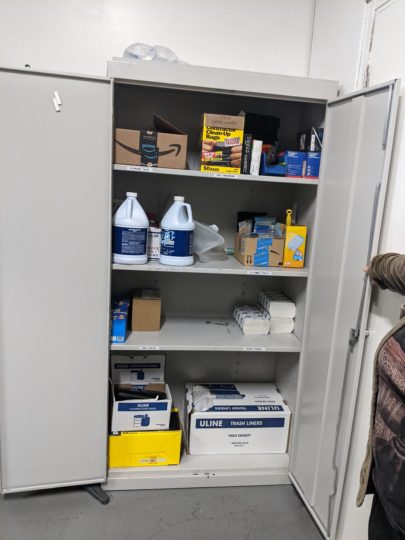
Section 4: FAQ
Q: Do I really need to stay home for a stomach ache for two weeks?
A: Yes, nausea, vomiting, and diarrhea are known symptoms. It is best to err on the side of caution and it is not okay to gamble with other people’s health. Do not come back to Ace until you have been quarantined and are symptom-free for two weeks.