Tracking Hours as an Employee
Option 1: Gusto
As an employee of Ace Monster Toys (dba Ace Makerspace), you need to track your time worked using Gusto.
- Login into Gusto.com using the e-mail address you use to check your paystub. If you don’t know, e-mail [email protected]
- Click Time Tracking on the left sidebar
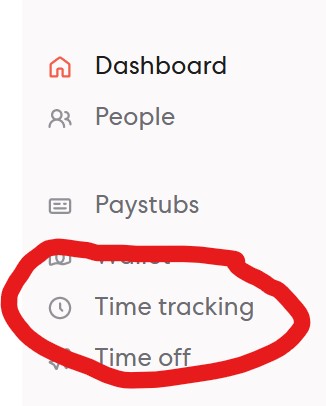
- Clock in when you begin working and clock out when you are dismissed from work. If you forget to clock out, you can edit your hours.
Hourly Employees
You should track hours on any day in which you are scheduled to work and work is performed. If you wish to work on a day for which you have not been scheduled, you should attain approval from your supervisor. Your supervisor is responsible for setting your schedule. You are eligible for overtime wages (at 150% of your base rate) if you:
- work more than 40 hours in a week
- work more than 8 hours in a day
- work more than seven consecutive days
You are eligible for overtime wages (at 200% of your base rate) if you worked more than 12 hours in a day. You are responsible for reviewing your hours and wages on your paystub and coordinating with the treasurer on issues.
Salaried Employees
You may track hours on any day in which work is performed. You are responsible for setting your schedule in a way to avoid needing to work overtime. Salaried employees should not:
- work more than 40 hours in a week
- work more than 8 hours in a day
- work more than seven consecutive days
Option 2: Using Track.toggle to track time
Set up
- Create a free account at https://track.toggl.com/
- Create a client “Ace Makerspace”
- Talke to your supervisor to create projects you need for your job
Time Tracking and Reporting
- Track your time making sure to use the project tags when you clock in and clock out. See the complete how-to Time Tracking help guide for more details.
- Download a CVS Report for the week’s hours your are submitting. See Weekly reporting details. Use the “Detailed” report format.
- Report your time weekly every on Monday for the previous week. Send the CSV via email to your supervisor or directly to treasurer@acemakerspace if you are an officer.
