See also: How to Cancel Events (for Staff)
Prereqs: Must have WordPress admin access
From the class page:
- Go to Attendees at the top of the page
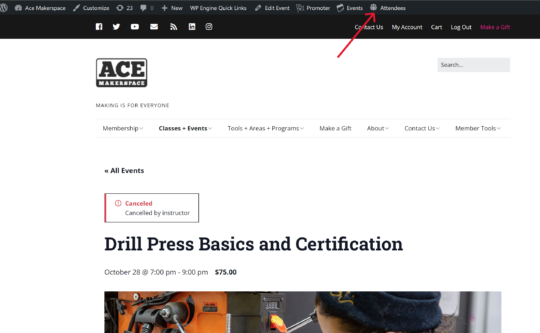
- Click the button in the order status column to view or edit the order. This will take you to the edit order page
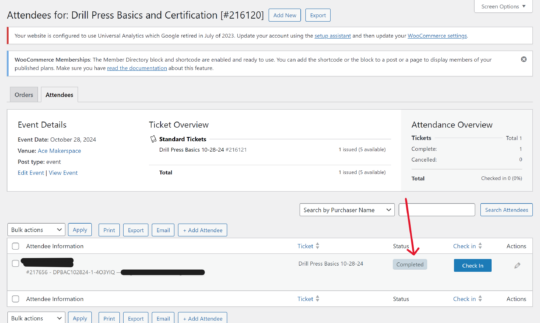
- Find the correct item(s) to be refunded from the order
- Click the Refund button at the bottom of the order
- Select the quantity to refund and make sure the amount refunded is correct
- Write “Class cancelled” for the reason for refund
- Click “Refund via Stripe” and click OK when the page asks you if you’re sure
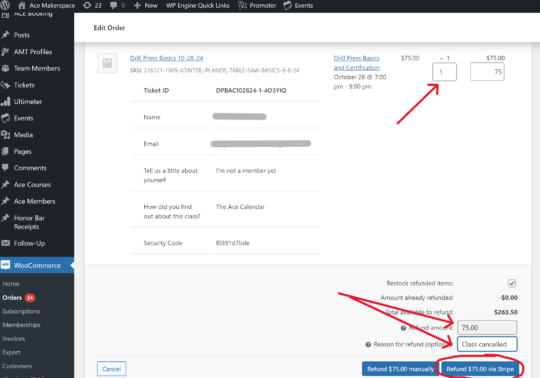
- If the refunded item is the only item in the order, the order status should automatically change to “refunded.” If for some reason it doesn’t, manually change the order status to Refunded and click update. If there are other items in the order, DO NOT change the order status.
- Be sure to click “Update” in the status column on the right if you change the order status.
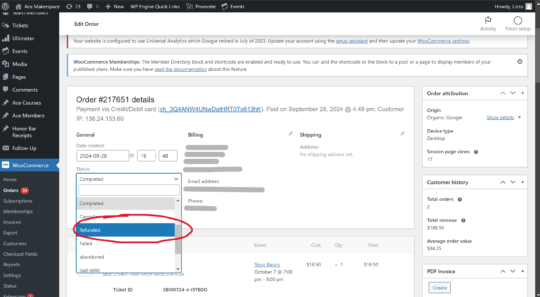
From the WooCommerce orders page
- Find the correct order. Usually it will be in “Processing” or in “Completed Orders”
- Click on the name for the order. This will take you to the edit order page.
- Follow the steps detailed above.
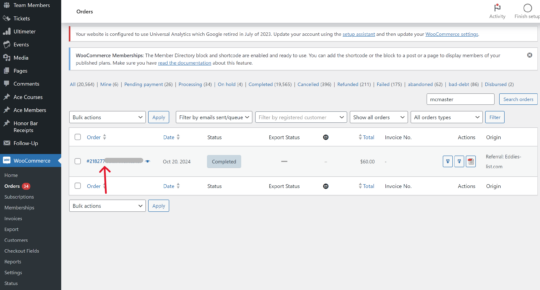
Once you have processed the refunds:
- Log into the support@ email account and send an email to support@ with the class attendees on BCC. Use the Class Cancelled text from the Email Form Responses doc.
