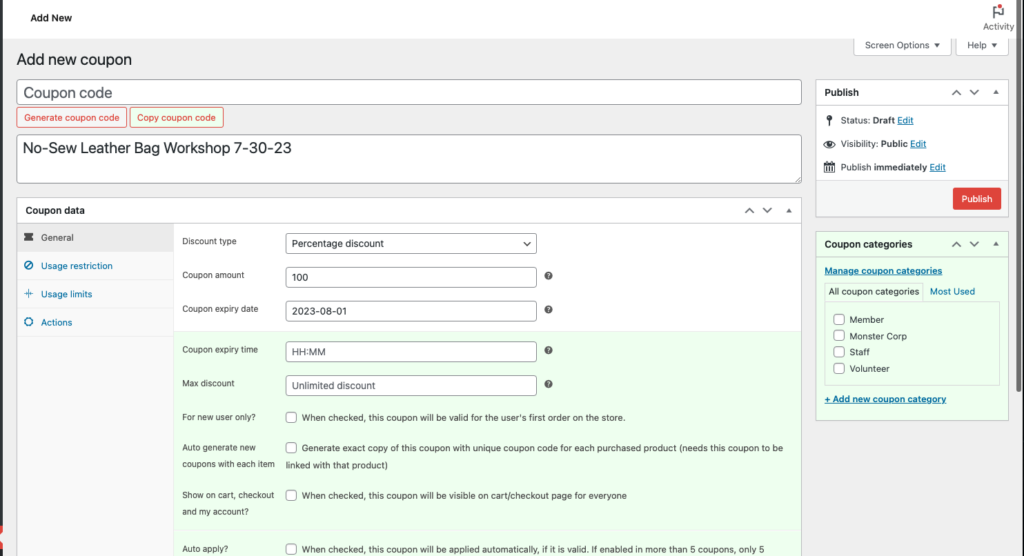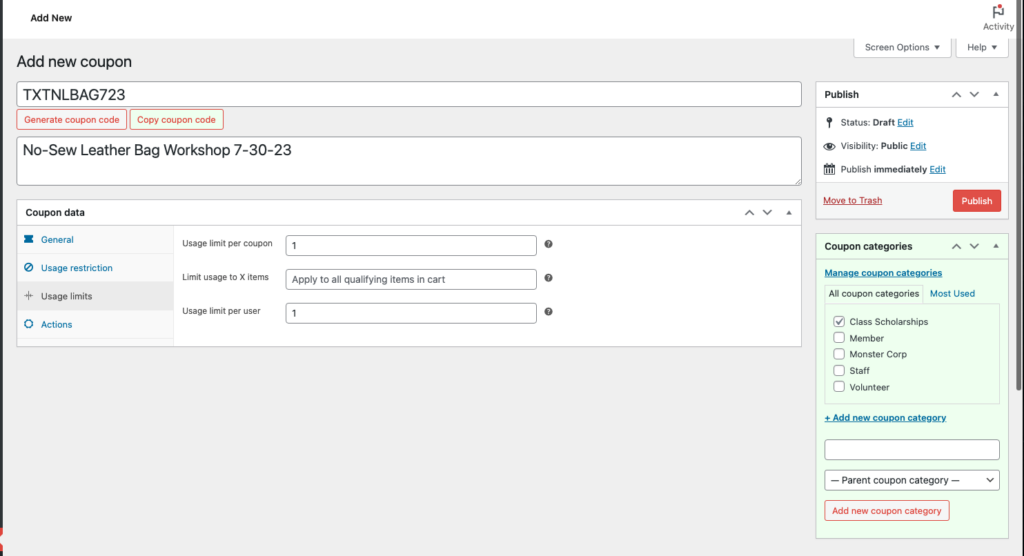These instructions are for Ace staff that have the permissions needed to complete the following steps. Once we have determined we can meet a scholarship request, this is how we send it to the requestor. We need to let them know they need to use the scholarship code right away as the class they selected may sell out before they get to it. Please note, you can set the coupon for the number of scholarship seat and be able to send it to more than one person.
- Go to the event on the calendar and copy the Ticket Name
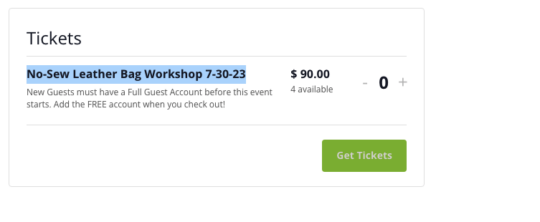
- Go to marketing>Coupons and choose Add Coupon
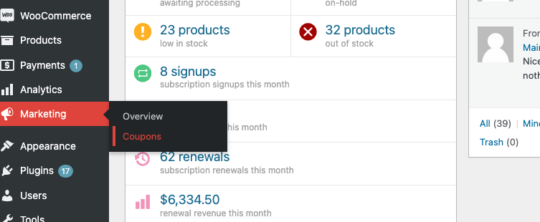
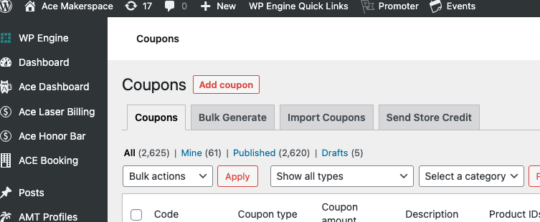
- Add the Ticket Name in the Description Field
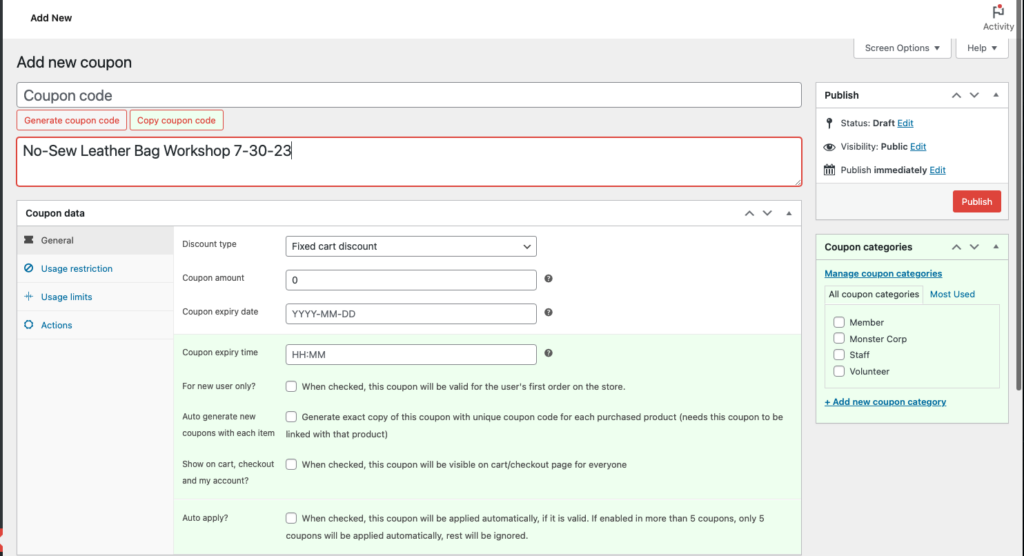
- Set Basic Discount parameters Under General
- Under Coupon Category, choose Class Scholarships
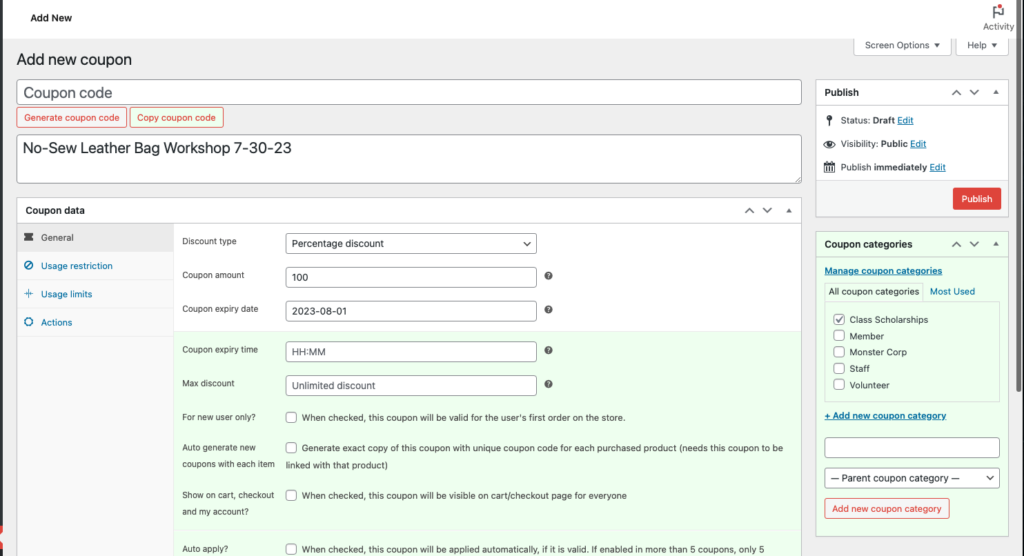
- Under Usage Restrictions, go to “Products” and search for the ticket name you copied earlier, and choose that product
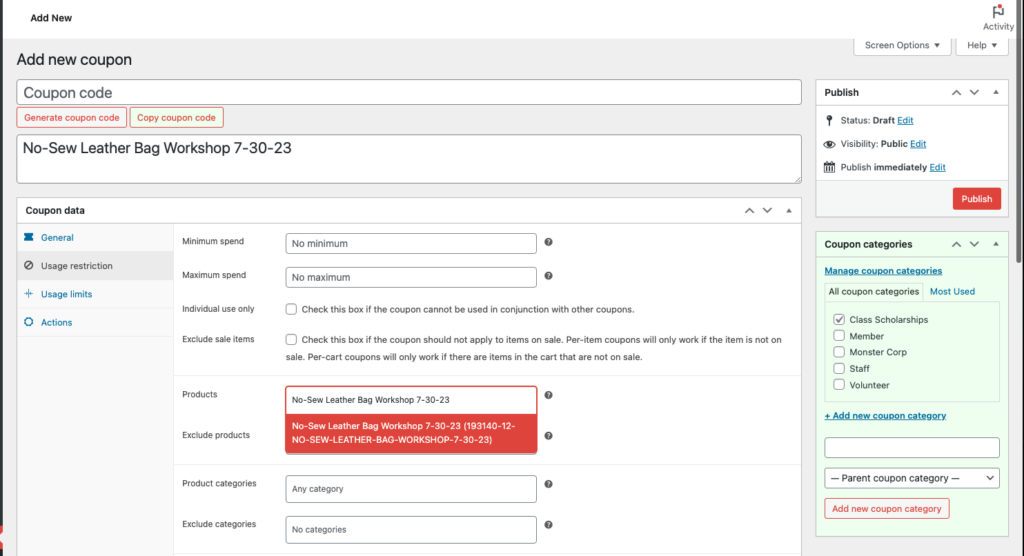
- Go to Usage Limits and set the following:
- Create the coupon code. It should reflect the following naming conversion: program+workshop+date expression
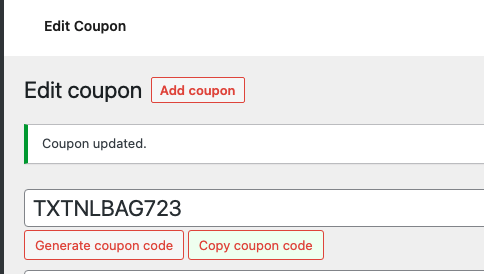
- Publish the Coupon
- Send the coupon to the recipient with a note to use right way before the event sells out.