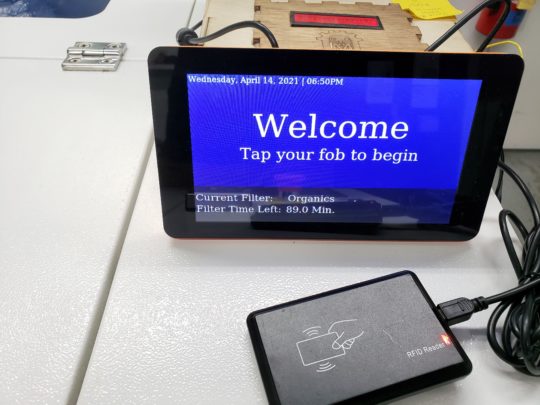Loading asset information.
Loading asset information.
Network Info:
MAC (cable):b8:27:eb:aa:96:4f. IP Address: 192.168.99.218 SM: 255.255.255.0 GW: 192.168.99.1 DNS: 192.168.99.1, 1.1.1.1, 8.8.8.8
Will be moving to new IP after switch Upgrade
Connected: 5060lowell-01-LC (amt167)port 4
User Information:
The Laser Access Point enables users to fob in and gain access to the Ace laser. It also keeps track of seconds that the laser has fired, who is currently logged in, and the total cost of their job.
The system is completely self contained; should it need to be rebooted, remove the power cord for 10 seconds, then plug it back in.
After the system comes up fully, you will need to choose the filter type once you fob in; it is not stored over a reboot.
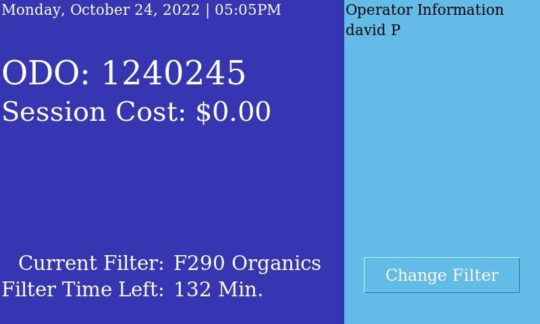
How to work with filters
The Laser Access Point is how we keep track of filter life, and how we change between the different types. With the recent software revision, we are also able to retire old filters when they are all used up.
To switch filters, tap on the Change Filter button in the bottom right corner of the screen.
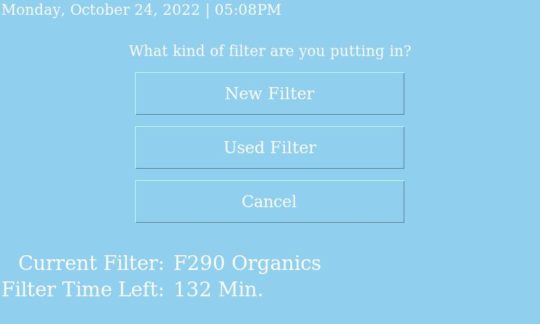
You can see above that the current filter is listed, and you have the option of adding a new filter, changing to a used filter, or cancelling back to the main screen.
Creating a New Filter
Tapping on New Filter will take you to this screen:
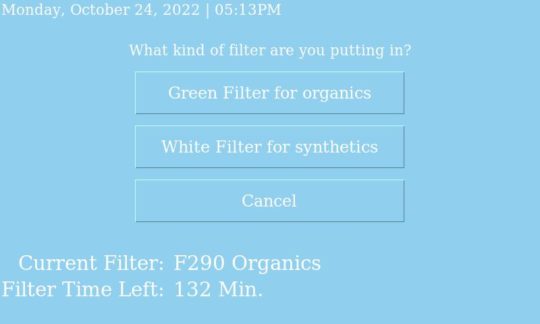
If you choose a new filter here, the system will create the new filter and return you to the home screen:
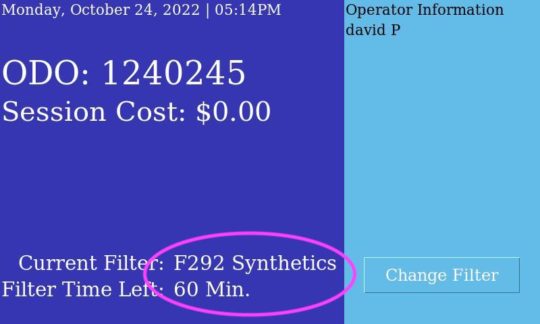
You can see here that we’ve created a new Synthetic filter and the system has assigned the next number in the sequence.
Switching to an existing (used) filter
Go ahead and tap on the Change Filter button, then Used Filter and you should see something like this screen:
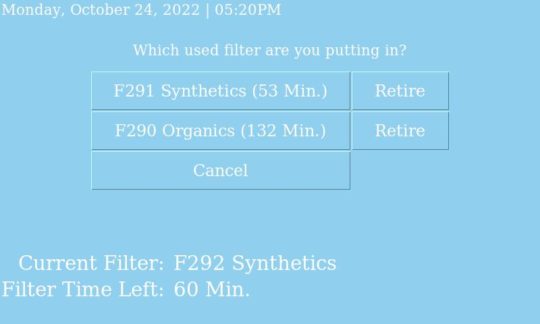
As the screen tells us, we currently have F292 installed, so to switch to the Organics filter, tap on F290 Organics (132 Min.)
Retiring a full filter
When a filter is fully used up, we can now retire it directly from the Laser Access Point.
Go ahead and tap on the Change Filter button, then Used Filter and then select the Retire button next to the filter you need to retire. You should see the system immediately remove it from the list of used filters.
Logs
 Loading asset logs.
Loading asset logs.